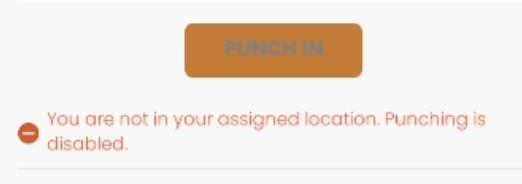Add Locations
- Step 1: After opening the app, tap on your initials and navigate to “Settings.”
- Step 2: Tap on “Locations.”
-
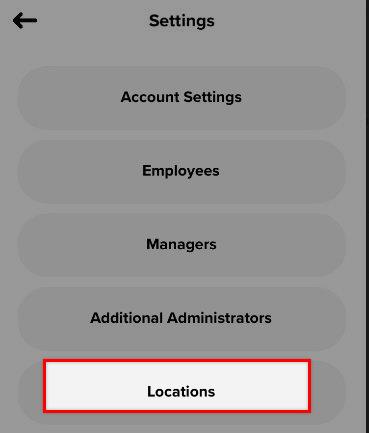
- Step 3: Click the + icon to add a new location.
-
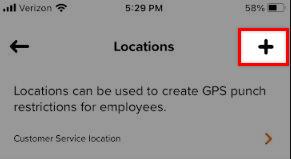
- Step 4: Name your location (i.e., “Coffee Shop”).
- Step 5: Toggle “Create Mobile GPS Punch Location” on.
- Step 6: Enter the location’s street address.
- Step 7: Set the proximity to create a geofence around the location.*
- Step 8: Click “Save.”
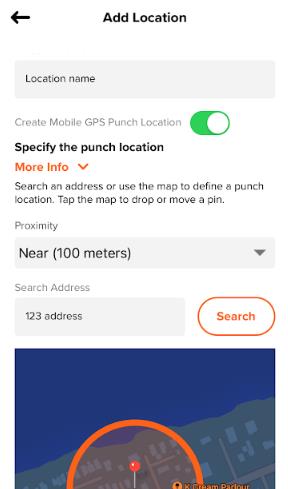
Note: Setting higher proximity may resolve the issue if employees have trouble clocking in onsite due to GPS interference.
What to Expect
If an employee is not within the designated proximity, they will not be able to clock in or out. If they are still able to do so, please ensure that their mobile settings are configured to "Record GPS Coordinates, Disable Punch if Not at GPS Location(s)". In case the employee is not at the designated location, they will receive a message indicating so.